You are here
Guide to creating an eStores eRequest using a Quote
Thursday, June 13, 2019
- Get a Quote from your eStores Vendor
- Contact the vendor for a quote https://busfin.osu.edu/buy-schedule-travel/purchasing/purchase-products/estores/my-quote-vendor-contact-list
- They will send you a quote of what you requested, and you attach this to the erequest that you submit.
- To submit an eRequest through eStores:
- Go to erequest.osu.edu
- Click New Request
- Click the Red eStores Button and click OK on the popup window.

- Click Supplier Websites at the top of the page and scroll to eStores My Quote option

- This brings up a search bar to enter either the quote ID or the requestor’s email. We suggest using email as sometimes the quote ID is entered with additional information.
- Find the quote for the services you would like to proceed in ordering. Note, if the status is Pending Admin Pre-Approval you will need to wait until the vendor approves the request on their side, which often takes a day.
- Click on the green Express Checkout button on the left side
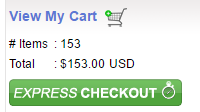
- This will bring you back to the eRequest page, Fill in all the details as a normal request:
- Reason for event
- Location, Date and Time of event
- A list of names of individuals coming to event (if this is unknown, let know what the target demographic is invited—Undergraduate, graduate, faculty, public, etc. If you have a flyer an RSVP invitee list email that would be good to attach as well)
- Attach the quote received from Panera to the request.
- Once you have added in all the information you have, click continue and then click submit for approval.
